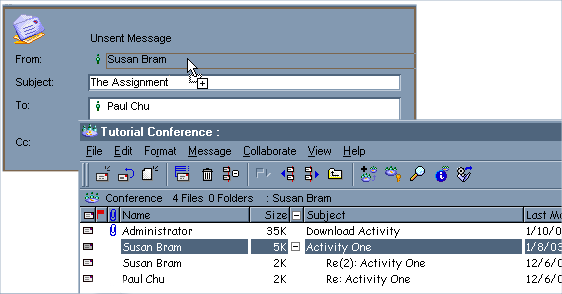| |
| |
|
FirstClass provides a quick and easy way of sharing files.
Download the sample file contained in the "Download Activity" message within the Tutorial Conference.
Attach a file to a new message and send it to the Tutorial Conference. If you don't have a file you want to share, you can use the sample file downloaded in the previous activity.
1 Choose File > Attach with the message open.
2 Select the file you want to attach.
After a file is transferred, it is displayed in the Attachments field of your message. To remove an attachment, select it, then press Delete.
Create a new message and attach one of the existing messages from the Tutorial Conference.
• Do not attach private mail without the creator’s consent.
• Messages in a conference belong to the group, and not necessarily to everyone in the school or the Internet.
To view information about forms, open the form, and choose Help > About this Window.
FirstClass documentation is accessed by choosing Help > Contents. To locate specific information, choose Edit > Find.
In the Client Help folder, the Transferring file category provides more information on this subject.
|